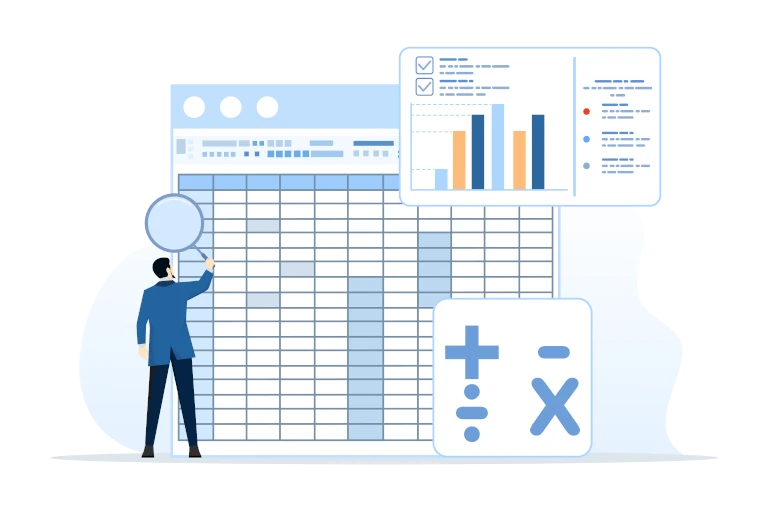
9 FREE Excel and Google Sheets Tips
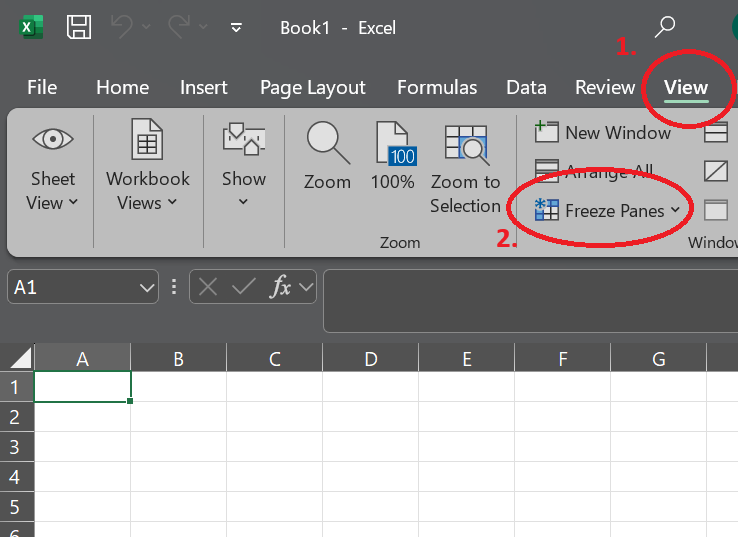
🔒 How to Freeze Rows/Columns
In Google Sheets: View → Freeze → 1 row (or more)
In Excel: View tab → Freeze Panes → Choose your option
💡 Use this when working with big tables or dashboards.
Why it matters: You don’t want your headers to scroll out of view.
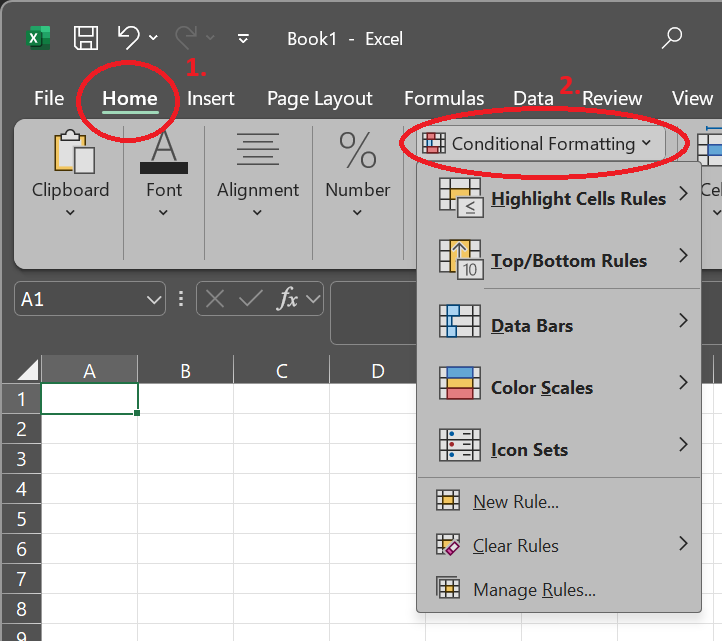
🎨 Use Conditional Formatting
Highlight cells based on values, dates, duplicates, etc.
In Google Sheets: Format → Conditional formatting
In Excel: Home → Conditional Formatting
Why it matters: Visual cues make messy data useful.
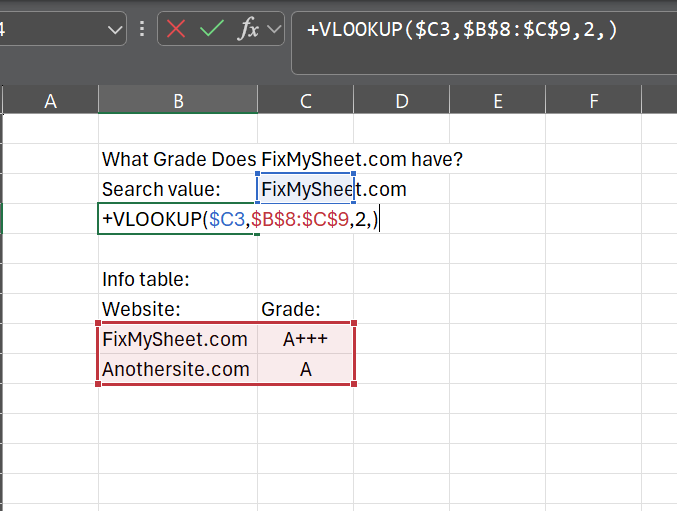
🔍 Use VLOOKUP/XLOOKUP
VLOOKUP: Great for quick vertical searches
XLOOKUP: More flexible, works left-to-right and returns better errors
💡 Always use XLOOKUP if you’re using Excel 365 or Google Sheets — it’s cleaner and smarter.
Why it matters: These lookup formulas pull data from other tables.
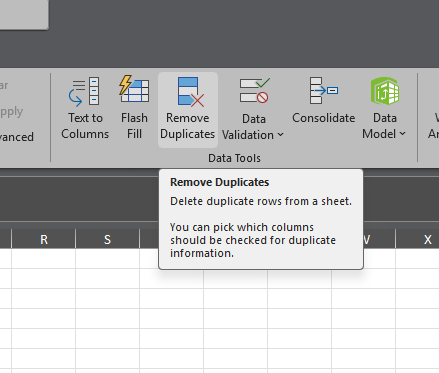
♻️ How to Remove Duplicates
Google Sheets: Data → Data cleanup → Remove duplicates
Excel: Data → Remove Duplicates
💡 Pro tip: Back up your sheet first.
Why it matters: Clean data = better decisions
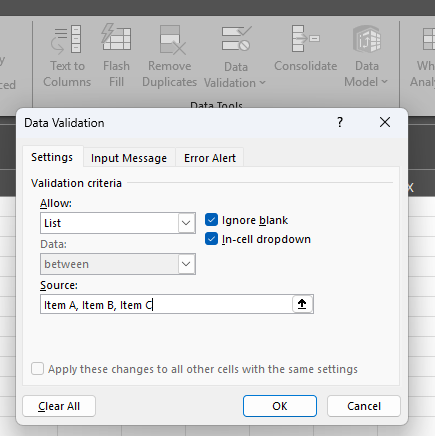
✅ How to Use Data Validation
Select a cell or range
Google Sheets: Data → Data validation
Excel: Data → Data Validation
💡 Great for forms, status lists, or consistent categories.
Why it matters: Simplify the way you work by standardizing with data validation
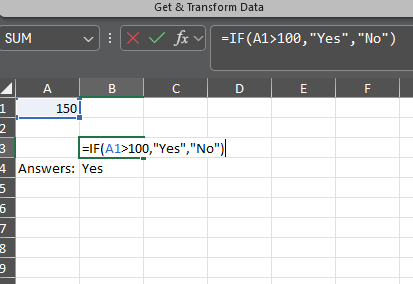
🔢 Formulas: IF, SUMIF, COUNTIF
=IF(A1>100,”Yes”,”No”)
=SUMIF(range, criteria, sum_range)
=COUNTIF(range, criteria)
💡 Use them to auto-analyze your data on the fly.
Why it matters: These are your bread and butter.
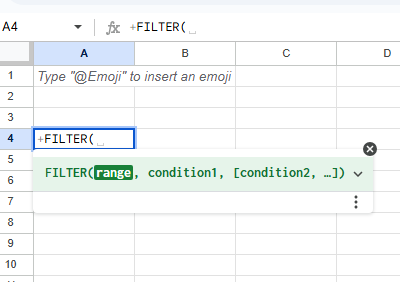
🧠 How to Use FILTER in Sheets
Syntax: =FILTER(range, condition)
💡 E.g., =FILTER(A2:B20, B2:B20>100) shows only rows with values over 100 in column B.
Why it matters: Live filtering without writing code.
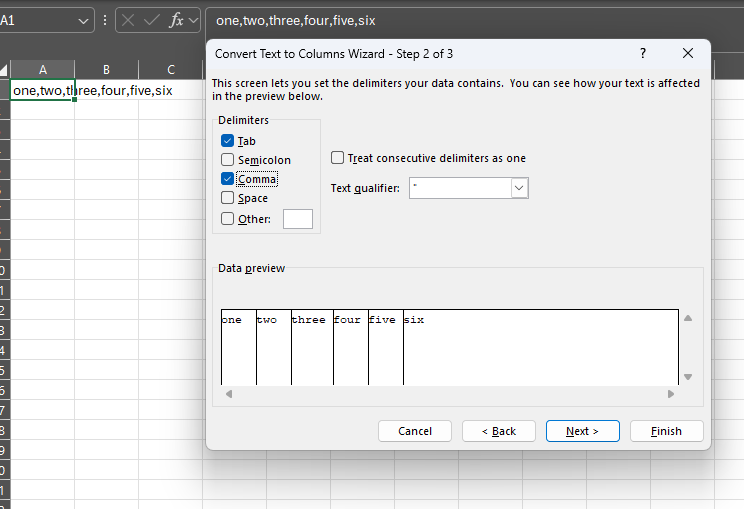
✂️ How to Split Text to Columns
Google Sheets: Data → Split text to columns
Excel: Data → Text to Columns
💡 Try splitting full names or addresses into usable fields.
Why it matters: Breaks up messy data from emails, CSVs, etc.
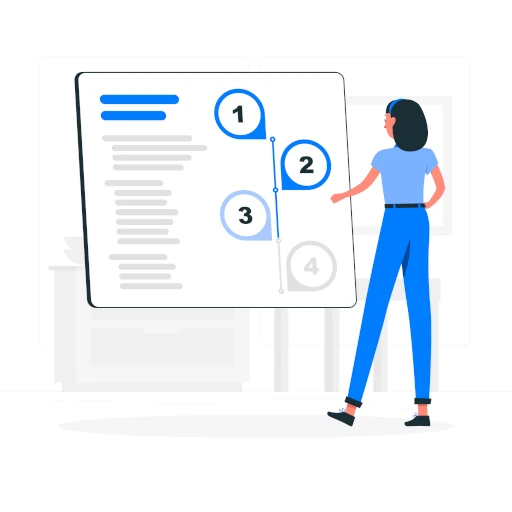
⌨️ Keyboard Shortcuts Cheat Sheet
1️⃣ Ctrl + Shift + L: Toggle filters (Excel)
2️⃣ Ctrl + Arrow Keys: Jump to data edges (Excel + Google Sheets)
3️⃣ Ctrl + ; (semicolon): Insert today’s date (Excel + Google Sheets)
4️⃣ Ctrl + D: Copies the content from the cell above into the current cell(s) (Excel + Google Sheets)
5️⃣ Ctrl + ` : Toggle formula view – shows formulas instead of results in all cells (Excel + Google Sheets)
💡 Mastering just 5 shortcuts = 20% speed boost in your day.
For a full list of Google Sheets Shortcuts please visit the Google Sheets Shortcuts page.
Why it matters: Save clicks = save time
